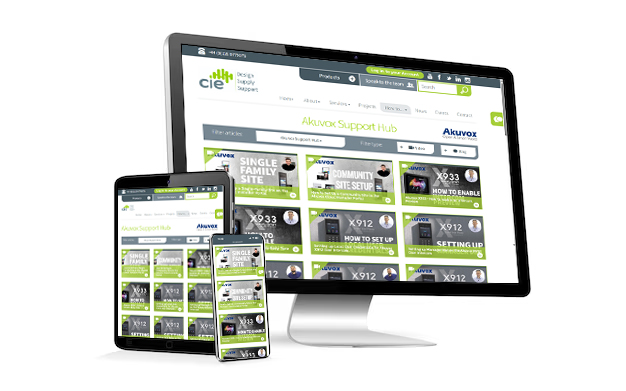How to Configure Access Methods in Akuvox Cloud (Advanced Settings)
This guide shows you how to set up Access Methods for your Akuvox devices via the cloud’s advanced settings, allowing you to decide exactly how each relay can be unlocked for greater control over your security
How to configure Access Methods for your Akuvox devices in the cloud using the advanced settings menu. This powerful feature lets you control exactly how each relay in your intercom can be unlocked, giving you complete command over your access security. Our example will use an intercom already added to the Akuvox Cloud platform.
Step 1 – Open Your Device Settings
Log in to your Akuvox Cloud account and select the intercom you want to configure.
Click Edit to open the device settings.
Step 2 – Locate the Relays
Scroll down to the Relays section.
In our example, Relay A is already set up, and all access methods are enabled by default.
These access methods include:
- Smart Plus Homepage – Unlock the intercom directly from the SmartPlus app homepage.
- Smart Plus Talking Page – Unlock while on a call in the SmartPlus app.
- PIN – Allow all stored PIN codes to unlock this relay.
- Face – Allow facial recognition to unlock the relay (if supported by the intercom).
- RFID Card – Allow RFID cards or fobs to unlock.
- Bluetooth/NFC – Allow mobile credentials via Bluetooth or NFC.
- License Plate Recognition (LPR) – Allow third-party LPR cameras to trigger access.
Step 3 – Adding a Second Relay
To add another relay, click Add Relay. This creates Relay B.
If you don’t want Relay B to allow all access methods, you can uncheck the ones you want to restrict. For example, you might choose to:
Disable PIN, Face, RFID, Bluetooth/NFC, and LPR
Keep only Smart Plus Homepage and Smart Plus Talking Page enabled
This means Relay B can only be unlocked remotely via the SmartPlus app, not via any stored credentials.
Step 4 – Save Your Changes
Once you’ve made your selections, click Submit.
The new settings will apply instantly to your device.
Why Use This Feature?
Configuring access methods relay-by-relay gives you granular control over how doors, gates, or barriers can be opened. This is ideal for:
- Limiting certain entrances to staff only
- Securing secondary gates or service doors
- Creating app-only access points for enhanced security
Need further help? Visit the Akuvox Support Hub for additional videos and HowTo guides.
More Akuvox frequently asked questions:
Featured Products