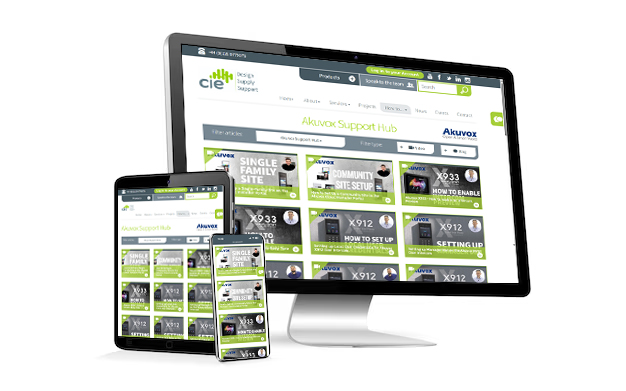Akuvox indoor answering panels which feature the suffix 'W' in the part number confirms that this particular model features wifi connectivity. Wifi connectivity of your intercom answering panel allows the device to be added to the network without the need for a hard-wired ethernet cable connection.
How to connect Akuvox indoor monitor to a wifi network:
-
Go to 'Settings' / 'Advanced Settings'
-
System Code = 1 2 3 4 5 6 by default
-
Go to 'Wifi'
-
Enable Wifi - which will search for any wifi connections nearby
-
Choose the required wifi network from the displayed list
-
Enter the relevant wifi password
-
Press 'Done' and the device will be connected to the wifi network
Need further help? Visit the Akuvox Support Hub for additional videos and HowTo guides.