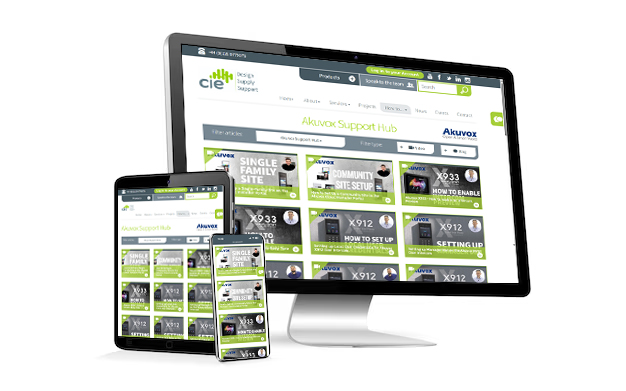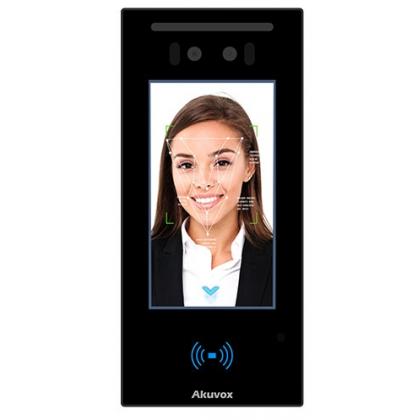Akuvox X912 - How to set up contacts
The CIE Tech Team demonstrates how to set up contacts on the Akuvox X912 Touchscreen Door Intercom.
How to set up contacts on the Akuvox X912 Door Intercom
WIthin an 'MDU' application (multi-dwelling unit) such as apartment block or multi-business offices, the X912 allows each resident apartment or individual business to be created as a contact in the intercom's directory.
This allows visitors to the building so quickly and easily search for the individual or company in the intercom directory and identify them with name, image, logo etc.
- Log into the web interface using the IP address of the device.
- Once logged in, you'll see the home page, navigate to Directory > User and click on 'Add'.
- Scroll down to the Contact Settings, here you can add a phone number. This can be a direct IP address or an extension number if using a SIP account.
-
Click submit, then you'll find that your contacts are on the call list on the X912.